Submitting Pull Requests to Another Person's Repository on GitHub
— coding, GitHub, software development — 2 min read
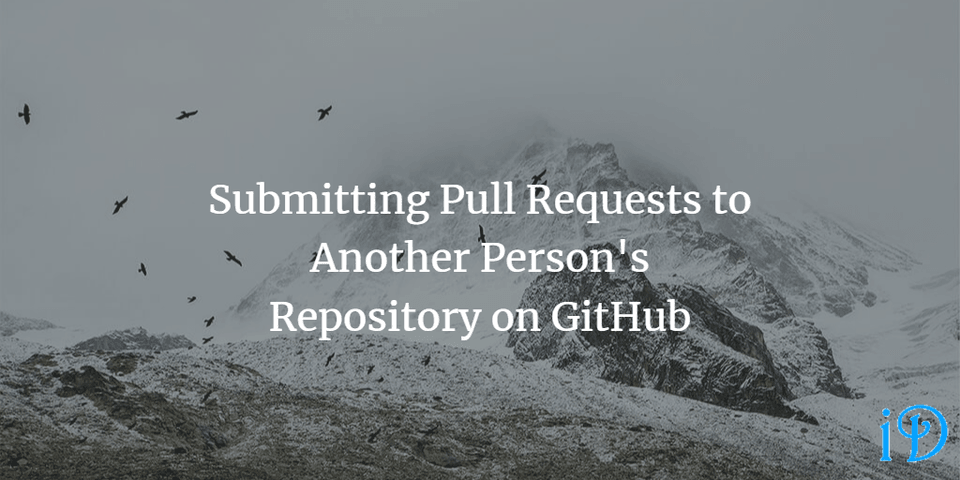
Pull requests are an important feature of GitHub repositories.
GitHub is great for collaboration, but no one wants their code changed without permission. GitHub addresses the concept of controlling changes to your code via pull requests, wherein anyone looking to alter your code must get your approval for the changes they'd like to make.
How to Pull Request Someone Else's Repository
What if you want to make edits to another person's repository?
Step 1 - Go to the repository you'd like to edit and click Fork
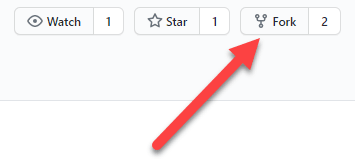
Step 2 - Clone your Fork to your computer using the following steps:
- Go into your new repository, click the green Clone button, and copy the URL to your clipboard.
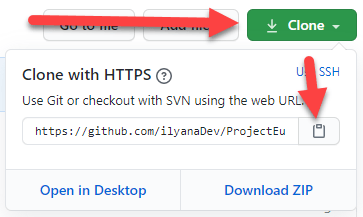
- On your computer, create a new folder with the same name as your repository.
- Open your command line, navigate to the folder you just created, and enter the command
git clone+ the URL you copied to your clipboard.
Note - these are the same steps you'd use to work with a brand-new GitHub repository, as I described in a previous blog post
Step 3 - Make your desired changes
Step 4 - Push those changes to your Fork (as you would with any GitHub repository)
Step 5 - Go to the Pull Requests tab of your Fork. GitHub should default to sending the pull request to the base repository you forked from. Confirm that this is the case and that the changes you've made are correct, then click Create Pull Request.

Add a description to your pull request so the owner of the original repository has an idea of what you're trying to do. Then click Create Pull Request again. Now you're all set! It's up to the owner of the original repository now to decide whether to accept your pull request.
Thanks for reading! I hope you find this and other articles here at ilyanaDev helpful! Be sure to follow me on Twitter @ilyanaDev.