Setting up a GitHub Account
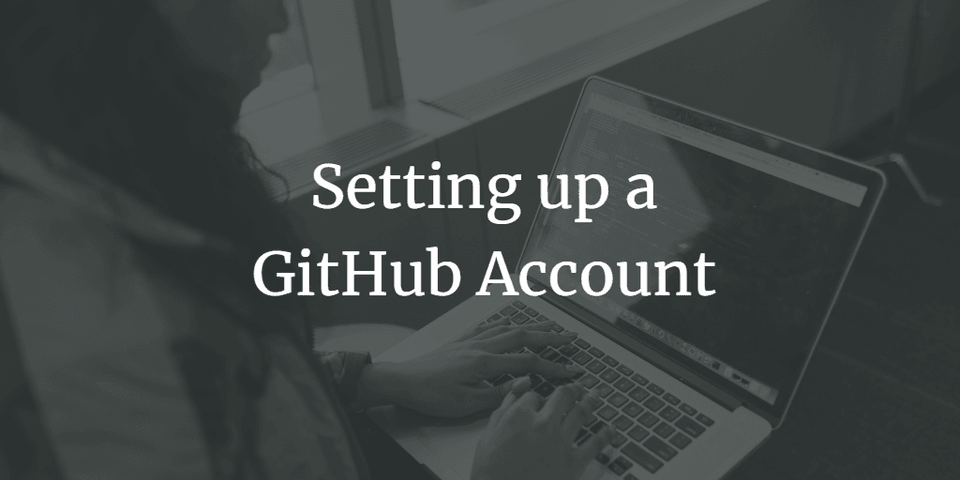
GitHub can be used for file organization, source control, and collaboration.
What is GitHub?
GitHub is a wonderful platform for collaboration and file organization. GitHub is based on the git system, which is a system developers use to maintain past versions of software, etc. Although it is most commonly used by developers, git is a great system for storing past versions of many types of files.
Getting Started with GitHub
Like so many websites, GitHub optimizes for new users. This is good news for you! When you visit github.com, the most prominent feature of the page is a signup sheet. All you need are a unique username, your email, and a secure password, and you'll be all set to use GitHub!
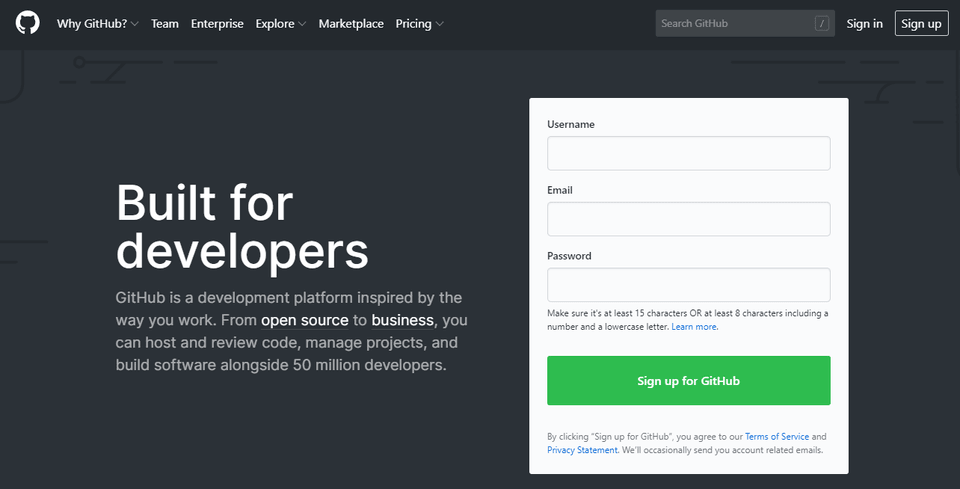
Configuring Your GitHub Account
Once you have a GitHub account, you'll want to visit the Profile page to add additional information if you'd like other users to know more about you. To edit your profile, click the icon at the top right corner of your screen. For new users, this will be a pixelated image like this one:
From here, you'll want to click Your Profile. Now, you can click the Edit Profile button to the left side of your screen, but this button will only allow you to edit your bio, company, location, website, and Twitter username. However, if you'd like to make additional changes, simply click the avatar icon above the Edit Profile button instead.
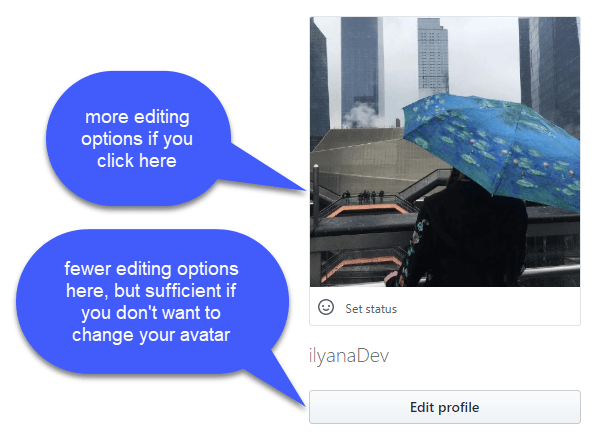
Once you are at the Public Profile page, it's easy to make changes to many aspects of your profile.
There is one very important change I recommend making to your account at this point. You should click Security on the left-hand side of the screen. From this menu, scroll down to Two-Factor Authentication and decide what method you'd like to use to further secure your account. The authenticator app is likely the simplest, but security keys and sms messaging are also options.
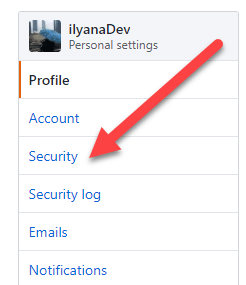
If you decide to enable two-factor authentication, you'll have to install the app of your choice on your mobile device. Some good examples include DUO Mobile and Authy. You can use the app of your choice to scan the provided QR code, and you're all set!
Finishing Up
Using the git system is fairly simple once you get used to it, but it does take some time to learn exactly what you should be doing. I'd like to mention that one thing that tripped me up for awhile was that my normal GitHub password didn't work to link some desktop files in VS Code to a GitHub repository. If you have this problem, where your command line wants you to sign into your GitHub account, but it isn't accepting your password, you can create a Personal Access Token instead. This link has excellent step-by-step instructions on how to do this.
Useful Resources
- To learn just what git is and how to use it, see this very useful read from GitHub.
- For more information on getting started with GitHub, here is GitHub's "Hello World" tutorial.
- Again, to create a personal access token, check out these instructions
Summary
- Start your GitHub account from GitHub's homepage, github.com.
- Use the Profile page to change your avatar from the default and edit your bio and other information for other users to see.
- Turn on two-factor authentication from the Security page.
- Use a personal access token to connect files on your computer to your GitHub repository.
- Check out GitHub's tutorials above to learn more about this very useful platform.
Thanks for reading! I hope you find this and other articles here at ilyanaDev helpful! Be sure to follow me on Twitter @ilyanaDev.