Creating a New GitHub Repository to Work with on Your Desktop
— coding, GitHub, command line, software development, getting started — 1 min read
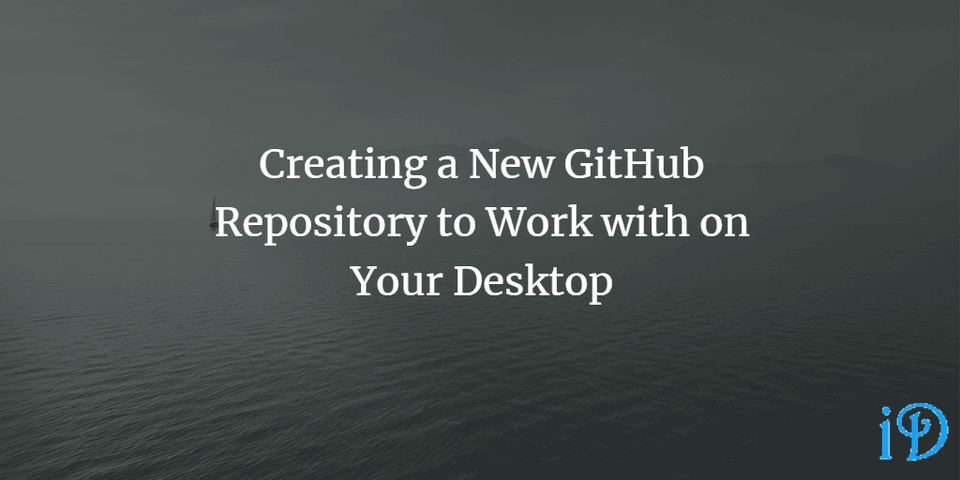
As a beginner, even simple tasks like creating a new GitHub repository to access from your desktop can seem overly complex.
This seemingly simple task can get somewhat complicated if you don't know what you're doing. I've certainly had trouble with this. Here is the easiest way I've found to do this:
1. Log on to GitHub and/or create GitHub account. If you're creating a new account here are some tips.
2. Go to the page for your account and click Repositories at the top, then click the green New button.

3. Go into your new repository, click the green Clone button, and copy the URL to your clipboard.
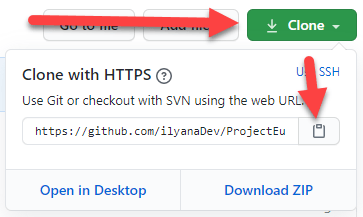
4. On your computer, create a new folder with the same name as your repository.
5. Open your command line, navigate to the folder you just created, and enter the command git clone + the URL you copied to your clipboard.
6. Congratulations! Now, your folder on your desktop should be linked to that GitHub repository, and whenever you commit and push changes in an application like Visual Studio or VS Code, they should go right to that repository.
Thanks for reading! I hope you find this and other articles here at ilyanaDev helpful! Be sure to follow me on Twitter @ilyanaDev.